A large number of companies and organisations are migrating to Salesforce communities from Salesforce portal and there sometimes a problem occurs: if a community is created on https://www.example.force.com/login and a user enters the url https://www.example.force.com, show this page
No organisation wants to show these type of pages anywhere on Site. Here is the simple way to maange this situation in a short post.
To make url redirect to correct web address Salesforce has provided “URL Redirect” feature by which community redirect can be managed.
1. Go to Setup > Develop > Sites
2. Select the Site which need to be mapped to Redirect
3. Click on URL Redirects button
Provide source url which should be redirect to correct path and enter Target url where the URL should be there. So in example if user enters http://www.example.com/tset it will redirect to http://www.example.com/test
4. Click on Save button to add the rule.
Test the Rule ! Now user will automatically redirect to desired URL without any hassle if it is entered incorrectly.



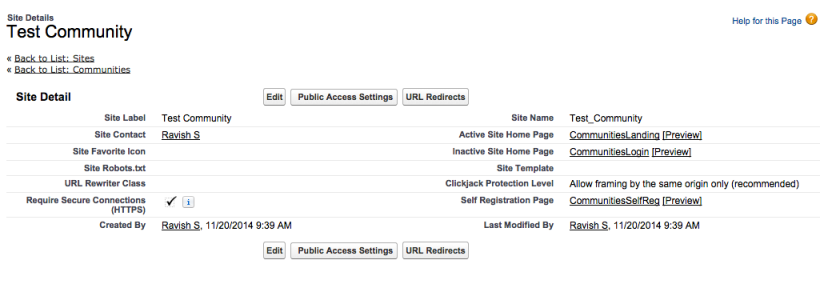

February 25, 2016 at 4:07 pm
Hi,
Need help on the same, we are defining source url in site url redirects as ” /example’ “and need to redirect this to ” /example ” but on adding this to url redirect it gives error like source url is not valid.
This is happening in case when we add apostrophe( ‘ ) special character in our source url.
LikeLike